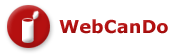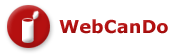|
::Cpanel Online Support Center::
CPanel
Operating Manual
Q. HTML Version
Q. PDF
Version
Getting
Started
Q. Username
and Passwords?
Q. Accessing
your account the first time?
Q. Accessing
your account via FTP?
Q. Accessing your Control Panel?
Q. Where do I upload (FTP) my data?
Q. Can I access my site 24 hours a day?
Flash CPanel Tutorials
( Flash Player Required)
1. Cpanel Email Tutorial
2. Cpanel Outlook Express Setup Tutorial
3. Cpanel Subdomain Tutorial
4. Cpanel Frontpage Extensions Tutorial
5. Cpanel Password Protected Directories
Tutorial
6. Cpanel PHPMyadmin Tutorial
7. Cpanel MYSQL Tutorial
8. Cpanel AutoResponder Tutorial
Flash FTP Software Tutorials
( Flash Player Required)
1. CuteFTP Configuration Tutorial
2. CuteFTP Settings Tutorial
3. CuteFTP Management Tutorial
4. CuteFTP Transfer Tutorial
5. WS_FTP Configuration Tutorial
6. WS_FTP Management Tutorial
7. WS_FTP Transfer Tutorial
Q. Username and Passwords?
A. These
are included in the welcoming email. Normally you choose the
Username and Password upon signup. They are required to authenticate
everything from FTP, to Email access, Control Panel, and MS
FrontPage
if you're using it. In short, use this Username and Password
for any access to your account.
TOP
Q. Accessing your account the first time?
A. If
you've just signed up, most likely your awaiting your new
domain name or in the process of a domain transfer to our
servers. It will take anywhere from 48 to 72 hours for all
worldwide
DNS records to reflect you domain name as pointing to our
servers. While everything in our welcoming email refers to
the domain you signed up, we recommended you use the temporary
login until you can verify your domain is actually answering
to your new account on our servers. Ex. http://www.webcando.com/~yourusername
Until such time as your domain
is officially answering to our servers, you can use your new
username to access and setup your web site. For example, if
your assigned Username was Can, your temporary login would
be : http://www.webcando.com/~Can
Once again, when your new
DNS settings have propagated across the worlds DNS
servers, you'll be able to access your domain by calling it
the standard
way, which is http://www.yourdomain.com.
TOP
Q. Accessing your account via FTP
A. These accounts are accessed in the generally the same
way as above. Again, if your domain name is not officially
pointing to our servers yet, use the temporary link and the
Username which was sent to you in your welcome email. If you
have additional questions regarding the ins and outs of FTP,
please see our FTP support section, which covers it detail.
We recommend CUTEFTP, WSFTP, or the free FTP / HTML editor
by HTML-KIT.
Click here for your free download of HTML-KIT
TOP
Q. Accessing your Control Panel?
A. To access your control panel account manager, you can
login into it with:
http://www.mydomain.com/cpanel
Again, if your domain name is not pointing to our servers yet,
you can use your temporary login address to gain access to your account.
You can also view our Flash Tutorials for a step by step instruction.
TOP
Q. Where do I upload my data?
A. Your html files, and or the files you
want on the World Wide Web must be uploaded to your account.
When you first FTP into your account, you'll be taken to your
"Home" directory. Don't confuse this with your "web
directory." The home directory is "not" accessible
to the World Wide Web; it's a private directory where critical
system files reside. DO NOT
delete files that have been created by the system, otherwise
your
web site may disappear altogether.
The public_html and www directory are
the two directories, where files you want accessed from the
web must be placed. Open the folder "public_html"
which is your "web accessible directory." The folder
named "www" is actually a shortcut to public_html,
(both of them take you to your web directory). Upload the
files you want accessible to your visitors and make the appropriate
sub-directories you need for your site.l
TOP
Q. Can I access my site 24 hours a day?
A. Yes.
Absolutely. Whether you're a day person or a night owl, your
site is available for you to update. Our data center is carrier
class and our connectivity is Tier One, with multiple redundant
links.
TOP
|